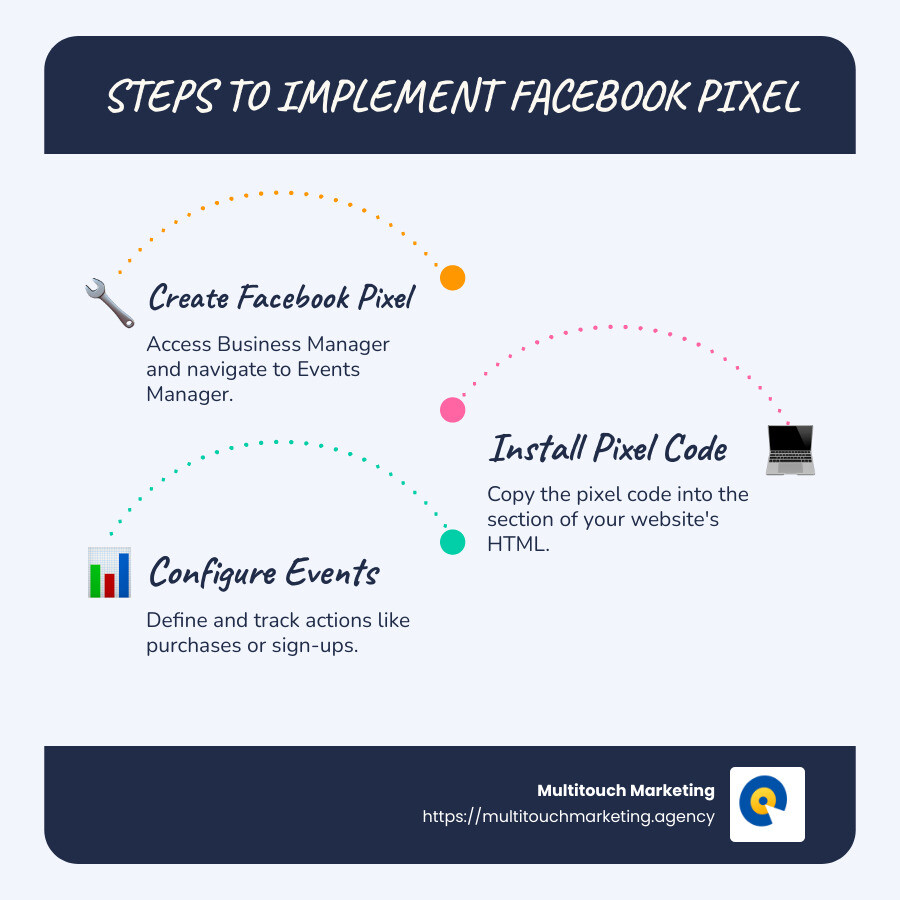Facebook Pixel Implementation Guide: Top Tips for 2024
When it comes to boosting your online marketing efforts, understanding the Facebook pixel implementation guide is crucial. This powerful tool allows you to track website visitors, optimize your ad campaigns, and measure the results of your Facebook advertisements. By placing a small string of code—known as the pixel—on your website, you can gain valuable insights into customer behavior and preferences, helping you make data-driven decisions to improve your digital presence.
To quickly implement the Facebook pixel, follow these steps:
- Create a Facebook Pixel: Access your Facebook Business Manager and steer to Events Manager to get started.
- Install the Pixel Code: Copy the code into the
<HEAD>section of your website’s HTML. - Configure and Track Events: Define and track specific actions, such as purchases or sign-ups, to measure performance.
By effectively leveraging this guide, you ensure that every dollar spent on advertising brings maximum return, turning insights into action.
I’m Milton Brown. With over a decade of experience in digital marketing and a deep understanding of Facebook pixel implementation guide, I have helped businesses like yours optimize ad spend and drive measurable outcomes. With expertise in paid media management across various sectors, I’m here to simplify complex strategies and keep you ahead in an changing landscape.
What is Facebook Pixel?
The Facebook Pixel is a piece of JavaScript code that you place on your website to track user activity. Think of it as a bridge between your website and Facebook’s powerful advertising platform. By gathering data on how users interact with your site, the pixel helps you optimize your ads and understand your audience better.
Meta Pixel: The Evolution
Formerly known as the Facebook Pixel, the tool is now referred to as the Meta Pixel. Despite the name change, its core function remains the same: to track users across your website and social media platforms like Facebook and Instagram.
How User Tracking Works
The Meta Pixel tracks various activities, such as page views, purchases, and sign-ups. It uses cookies to collect data about your website visitors. This data is invaluable for creating targeted ad campaigns and understanding your audience’s behavior.
For example, if a user visits your website and adds a product to their cart but doesn’t complete the purchase, the pixel can help you retarget them with ads on Facebook, reminding them to finish their transaction. This process is known as retargeting.
Benefits of Using Facebook Pixel
-
Audience Insights: Gain a deeper understanding of your audience’s preferences and behaviors.
-
Conversion Tracking: Measure the effectiveness of your ads by tracking specific actions, such as purchases or sign-ups.
-
Ad Optimization: Improve your ad performance by targeting users who are more likely to convert.
By integrating the Meta Pixel into your marketing strategy, you can make informed decisions that drive better results.
Next, we’ll dive into the Facebook Pixel Implementation Guide, where you’ll learn how to set up and use this powerful tool effectively.
Facebook Pixel Implementation Guide
Creating Your Facebook Pixel
Setting up your Facebook Pixel is the first step in open uping its potential. This process is straightforward and involves a few key steps in the Meta Business Suite.
-
Access the Ads Manager: Begin by navigating to your Facebook Ads Manager. This is your control center for creating and managing all your ad campaigns.
-
Open Events Manager: Within the Ads Manager, click on the “Events Manager” option. This is where you’ll manage your data sources, including your Facebook Pixel.
-
Create a New Pixel: Click on “Connect to Data Sources” and select “Web.” Choose “Facebook Pixel” and click “Connect.”
-
Name Your Pixel: Give your pixel a name that reflects your business, not just a specific campaign. Enter your website URL to check for easy setup options, then click “Continue.”
-
Get Your Pixel ID and Base Code: Once your pixel is named, you’ll receive a Pixel ID and the base code. The Pixel ID is a unique identifier for your pixel, and the base code is the JavaScript snippet you’ll add to your website.
Installing Facebook Pixel on Your Website
With your pixel created, the next step is to install it on your website. You have a few options for doing this, depending on your website platform.
Manual Installation
-
Copy the Base Code: From the Events Manager, click “Install code manually” and copy the base code provided.
-
Access Your Website’s Header: Find the header section of your website’s HTML or locate the header template in your CMS.
-
Paste the Code: Insert the base code just above the closing
</head>tag on every page of your website. This ensures the pixel tracks all site activity. -
Enable Advanced Matching: Before finalizing, toggle on “Automatic Advanced Matching” to capture more data on your visitors, enhancing your audience insights.
Partner Integrations
If you’re using platforms like WordPress, Shopify, or Wix, you can leverage Facebook’s partner integrations for a simpler setup.
-
Choose a Partner: In the Events Manager, click “Use a partner” during the pixel setup process.
-
Follow Onscreen Instructions: Select your website platform and follow the prompts to integrate the pixel without manual code insertion.
-
Verify Installation: Use the Facebook Pixel Helper extension to verify that your pixel is active and correctly installed.
By setting up your Facebook Pixel correctly, you lay the groundwork for effective ad targeting and data-driven marketing strategies. Next, we’ll explore how to use the pixel to track conversions and optimize your ad campaigns.
How to Use Facebook Pixel Effectively
Tracking Conversions with Facebook Pixel
Once your Facebook Pixel is installed, it’s time to harness its power for conversion tracking. This involves using both standard and custom events to monitor user interactions on your site.
Standard Events are predefined actions that Facebook recognizes, such as “Add to Cart” or “Purchase.” These events are essential for tracking common user behaviors and can be implemented with simple code snippets. For instance, you might use fbq('track', 'Purchase', {value: 0.00, currency: 'USD'}); to track completed sales.
Custom Events, on the other hand, allow you to define unique interactions specific to your business needs. They require a bit more coding but provide flexibility in tracking user behavior that isn’t covered by standard events. For example, if you want to track when users view a specific video on your site, you could set up a custom event for that action.
To simplify the setup of these events, Facebook offers the Event Setup Tool. This tool allows you to add events to your website without needing to modify the code directly. It’s a user-friendly way to ensure your pixel captures the right data.
Optimizing Ad Campaigns with Facebook Pixel
With conversion tracking in place, you can now focus on optimizing your ad campaigns to maximize their effectiveness.
Custom Audiences are a powerful feature of the Facebook Pixel. By tracking who visits your site and what actions they take, you can create targeted audiences based on specific behaviors. For example, you might create an audience of users who added items to their cart but didn’t complete a purchase, allowing you to retarget them with ads.
Retargeting is where the Facebook Pixel truly shines. By showing ads to users who have already interacted with your site, you increase the chances of conversion. For example, you can display ads featuring products that users viewed but didn’t buy, nudging them to return and complete the purchase.
Understanding Audience Insights is crucial for refining your ad targeting. The pixel provides data on user demographics, interests, and behaviors, helping you tailor your ads to the right audience. This data-driven approach ensures your ads reach the people most likely to engage with them.
Finally, Advanced Matching takes your pixel’s capabilities to the next level. By capturing additional data like email addresses and phone numbers, you can improve the accuracy of your audience targeting. This feature improves your ability to connect with users across devices and channels, optimizing your sales funnel.
By effectively utilizing the Facebook Pixel, you can transform raw data into actionable insights, leading to more successful ad campaigns. In the next section, we’ll address some frequently asked questions about setting up and using the Facebook Pixel.
Frequently Asked Questions about Facebook Pixel
How to Set Up Facebook Pixel Step by Step?
Setting up your Facebook Pixel is a straightforward process, but it’s important to follow each step carefully to ensure accurate data collection. Here’s a simple guide to get you started:
-
Access Meta Events Manager: Log into your Facebook Business Suite and steer to the Events Manager. This is your central hub for managing your pixel and tracking events.
-
Create Your Pixel: Click on the “Connect Data Sources” button and select “Web.” Then, choose “Facebook Pixel” and click “Connect.” Name your pixel and enter your website URL. This will generate your Pixel ID, which is essential for tracking.
-
Install the Pixel Code: You have two main options here—manual installation or using a partner integration. For manual installation, copy the pixel code and paste it into the header code of your website, just above the
</head>tag. If you’re using platforms like WordPress, you can leverage plugins for easier integration. -
Verify Domain: To ensure your pixel is set up correctly, verify your domain in the Events Manager. This step is crucial for tracking and optimizing your ads effectively.
-
Set Up Events: Use the Event Setup Tool to add standard and custom events to your website. This tool allows you to track specific user actions without altering your site’s code directly.
Is Facebook Pixel Still Relevant?
In the evolving landscape of digital marketing, you might wonder if the Facebook Pixel remains a vital tool. The answer is yes, but with some nuances.
-
Conversions API: With increased focus on data privacy, Facebook introduced the Conversions API. This allows businesses to send events from their servers directly to Facebook, ensuring data accuracy even when browser tracking is limited.
-
Data Privacy: Recent changes, like iOS 14.5’s privacy updates, have affected how pixels collect data. However, by using both the Facebook Pixel and Conversions API, you can maintain robust tracking while respecting user privacy.
-
Despite these challenges, the Facebook Pixel continues to provide valuable insights into user behavior, enabling effective ad targeting and retargeting.
How to Check if Facebook Pixel is Working?
Once your pixel is installed, it’s crucial to verify that it’s functioning correctly. Here’s how to do it:
-
Use Pixel Helper: Download the Facebook Pixel Helper Chrome extension. This tool checks for pixel activity on your website. Simply visit your site and click the extension icon to see if your pixel is firing correctly.
-
Events Manager: In the Events Manager, you can view real-time data to ensure your pixel is active. If the status is “Active,” your pixel is correctly tracking events.
By following these steps, you can confidently set up and monitor your Facebook Pixel, ensuring it provides the data needed for successful ad campaigns. Next, we’ll explore more about optimizing your ad strategies using these insights.
Conclusion
In digital marketing, the Facebook Pixel is a powerful tool, but navigating its complexities can sometimes be daunting. That’s where we at Multitouch Marketing come in. With our expert guidance, we can help you open up the full potential of your PPC campaigns and ensure you’re getting the best return on your investment.
Our team specializes in creating and managing effective PPC campaigns, leveraging the power of the Facebook Pixel to track conversions, optimize ads, and build custom audiences. We understand the dynamic nature of digital marketing and are here to guide you through the intricacies of Facebook advertising.
By partnering with us, you gain access to our expertise in setting up and managing your Facebook Pixel, ensuring it works seamlessly with your website. We take care of the technical details so you can focus on what you do best—running your business.
But our support doesn’t stop there. We also help you analyze the data collected by your pixel, providing insights that can drive your marketing strategy forward. From understanding audience behavior to enhancing ad performance, we’re here to help you succeed.
In today’s competitive market, having a robust digital marketing strategy is essential. Let us at Multitouch Marketing be your partner in navigating this landscape, helping you achieve your business goals with precision and confidence.
Explore more about how our services can improve your social media advertising efforts by visiting our Social Media Advertising Advantages page. Let’s work together to turn your digital marketing into a powerhouse of success.